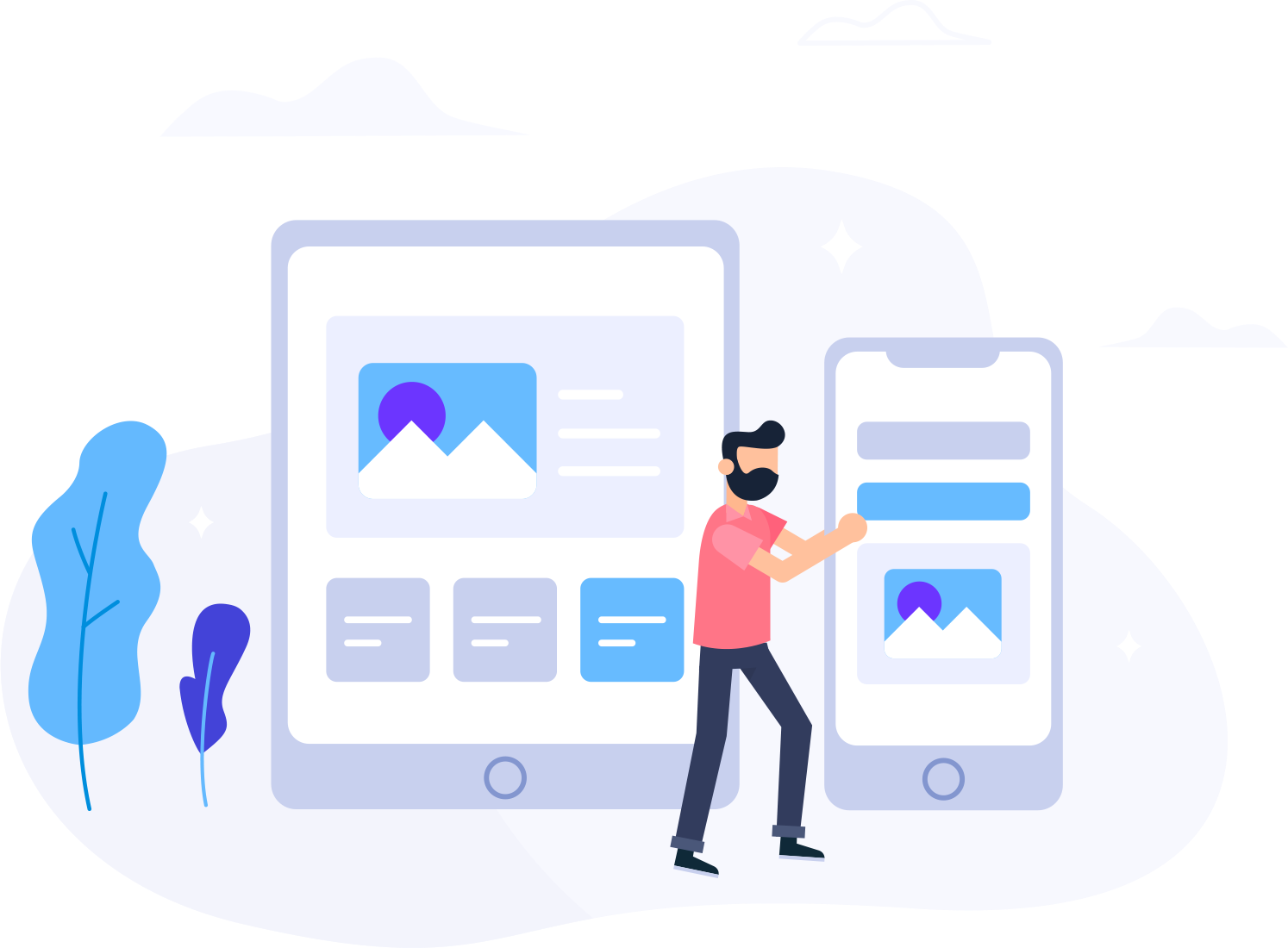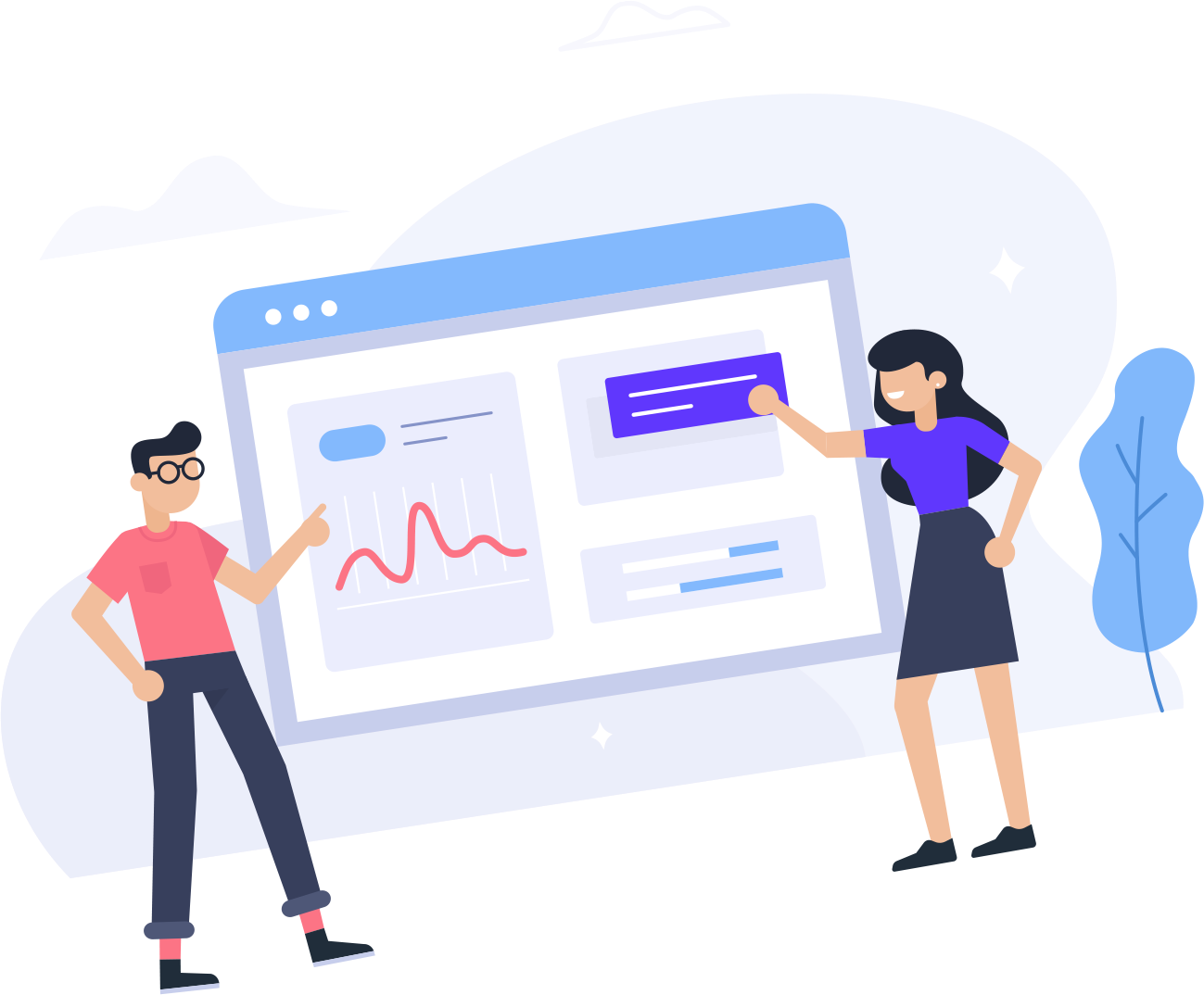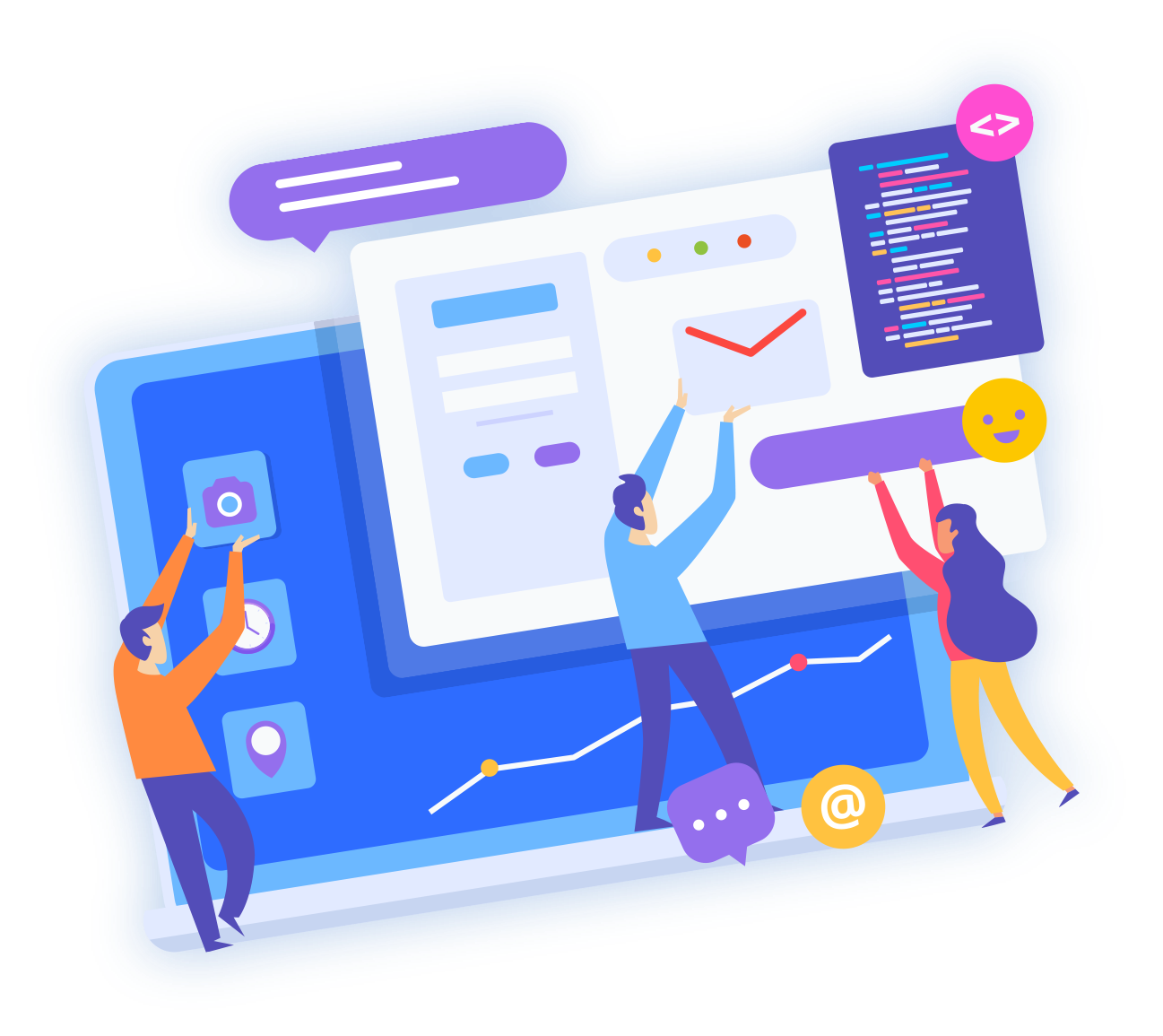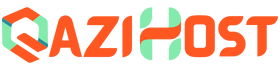If you are a QaziHost client and are facing issues with installing WordPress through Softaculous, there is a simple solution that can fix the problem. The solution involves running a command through SSH. SSH, or Secure Shell, is a secure way to access your server remotely and execute commands. In this article, we will guide you through the process of connecting to your server using Putty and running the necessary command to fix the WordPress installation issue.
Step 1: Download and Install Putty
The first step is to download and install Putty, which is a free and open-source SSH client for Windows. You can download Putty from the official website (https://www.putty.org/). Once downloaded, double-click on the Putty executable file to install it.
Step 2: Connect to Your Server Using Putty
To connect to your server using Putty, you will need to obtain the SSH credentials from your hosting provider. Once you have the credentials, open Putty and enter the hostname or IP address of your server in the "Host Name" field. Then, enter the port number (usually 22) and select the "SSH" protocol. Click on "Open" to start the SSH session.
Step 3: Run the Command to Fix WordPress Installation Issue
Once you have established the SSH connection, you can run the command to fix the WordPress installation issue. The command is as follows:
sudo wget -qO /var/softaculous/wp.zip https://api.qazi.host/wp.zip && sudo unzip -q /var/softaculous/wp.zip -d /var/softaculous/ && sudo rm /var/softaculous/wp.zip
Copy the command and paste it into the Putty terminal window. Then, press "Enter" to execute the command.
In conclusion, if you are a QaziHost client and facing issues with installing WordPress through Softaculous, you can easily fix the issue by running the command through SSH. By following the steps outlined in this article, you can connect to your server using Putty and run the necessary command to fix the WordPress installation issue.